다른사람과의 협업이나 나의 코드 백업을 위해서는 원격저장소가 remote repository 가 필요하다.
전체적인 흐름을 보면 아래와 같다.
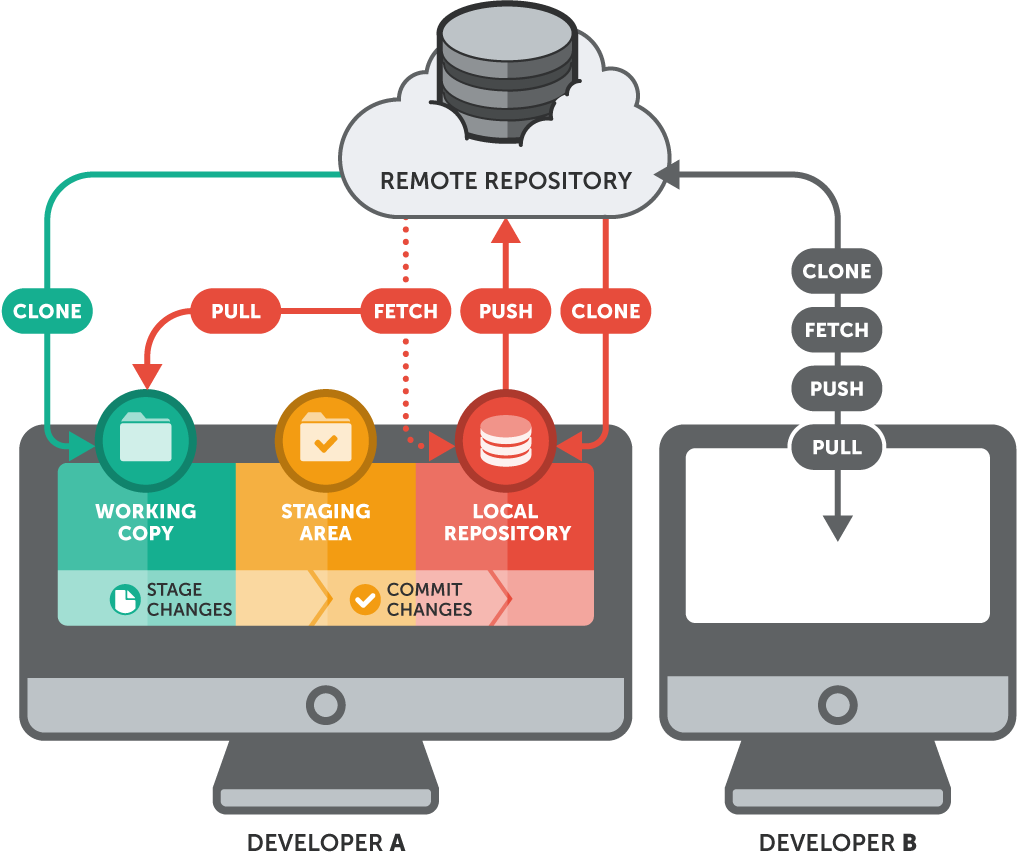
1. local 과 remote repository 개념 이해하기
이번 실습은 remote repository 이 로컬머신에 있는 경우의 실습이다.
이제 나의 machine 에 local repository 를 만들어 보자.
지금 작업하고 있는 working directory 아래에 local repository를 위한 새로운 directory를 만든다.
% mkdir local
% cd ..
% cd gitproject/local
#first.txt라는 파일을 만들고 add하고 commit 함
% vi first.txt
% git add first.txt
% git commit -m "first commit"
[master 6abd1bf] first commit
create mode 100644 local/first.txt
이제는 remote repository 를 만들어 보자
% cd ..
#local direcotry 가 아닌 데에 remote 라는 이름의 디렉토리 생성
# --bare 옵션은 이 디렉토리는 다른사람과의 협업을 위한 것이기 때문에 파일이 절대 변경되지 않는다. 수정불가
% git init --bare remote
Initialized empty Git repository in /Users/alice/Documents/gitproject/remote/
% cd remote
ls -al
total 24
drwxr-xr-x 9 alice staff 288 20 Nov 14:18 .
drwxr-xr-x 15 alice staff 480 20 Nov 14:18 ..
-rw-r--r-- 1 alice staff 23 20 Nov 14:18 HEAD
-rw-r--r-- 1 alice staff 111 20 Nov 14:18 config
-rw-r--r-- 1 alice staff 73 20 Nov 14:18 description
drwxr-xr-x 14 alice staff 448 20 Nov 14:18 hooks
drwxr-xr-x 3 alice staff 96 20 Nov 14:18 info
drwxr-xr-x 4 alice staff 128 20 Nov 14:18 objects
drwxr-xr-x 4 alice staff 128 20 Nov 14:18 refs
#local 디렉토리의 커밋 내용을 remote에도 똑같이 적용하자
#생성한 remote 디렉토리를 origin이라는 alias 지정해준다.
#remote 디렉토리의 위치를 저장해서 사용한다고 이해하면 쉽다.
% git remote add origin /Users/alice/Documents/gitproject/remote
% git remote -v
origin /Users/alice/Documents/gitproject/remote (fetch)
origin /Users/alice/Documents/gitproject/remote (push)
# local 에서 remote 로 push 하기전에 글로벌 셋팅 하나 해주고
% git config --global push.default simple
#push 를 하면
% git push
fatal: The current branch master has no upstream branch.
To push the current branch and set the remote as upstream, use
git push --set-upstream origin master
% git branch
* master
#에러가 나기 때문에 아래의 명령어로 세팅을 다시해준다.
% git push --set-upstream origin master
Enumerating objects: 80, done.
Counting objects: 100% (80/80), done.
Delta compression using up to 8 threads
Compressing objects: 100% (64/64), done.
Writing objects: 100% (80/80), 17.65 KiB | 2.94 MiB/s, done.
Total 80 (delta 23), reused 0 (delta 0), pack-reused 0
To /Users/alice/Documents/gitproject/remote
* [new branch] master -> master
Branch 'master' set up to track remote branch 'master' from 'origin'.
#remote 디렉토리에 가서 log를 확인하면 아까 local 에서 commit한 기록을 여기서도 볼 수 있다.
% cd ../remote
% git log
commit 6abd1bf3282400e74687ce7ed2e0b1d8c79bf90c (HEAD -> master)
Author: aliceson89 <alice.son1109@gmail.com>
Date: Fri Nov 20 14:18:15 2020 -0500
first commit
2. github을 remote repository 로 이용하기
기존에 github.com 에 있는 코드를 나의 로컬 머신에 clone 해보도록 하자.
git clone [github.com address] [저장하고자하는 directory이름(새디렉토리도 가능)]
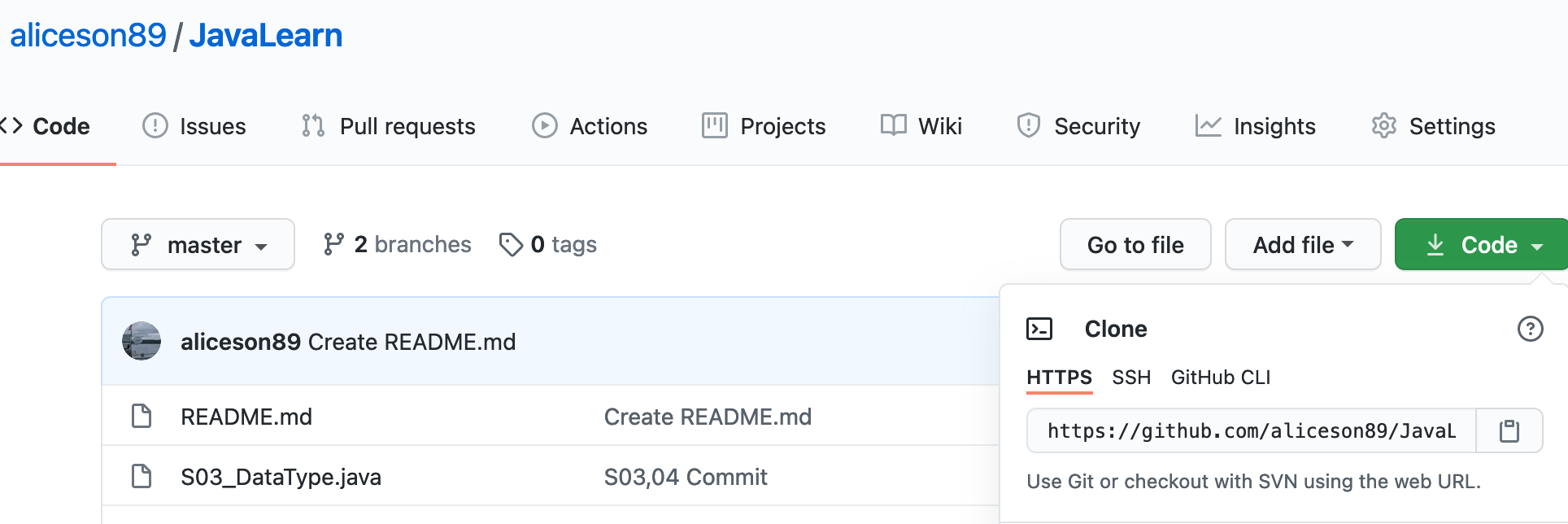
clone 하고자 하는 github 페이지로 들어가서 http 부분을 copy 하고 terminal 에 명령어를 실행한다.
% git clone https://github.com/aliceson89/JavaLearn.git javacode
Cloning into 'javacode'...
remote: Enumerating objects: 54, done.
remote: Counting objects: 100% (54/54), done.
remote: Compressing objects: 100% (34/34), done.
remote: Total 54 (delta 12), reused 46 (delta 11), pack-reused 0
Receiving objects: 100% (54/54), 20.24 KiB | 4.05 MiB/s, done.
Resolving deltas: 100% (12/12), done.
% cd javacode
% ls -ltr
total 48
-rw-r--r-- 1 alice staff 39 20 Nov 15:22 README.md
-rw-r--r-- 1 alice staff 4652 20 Nov 15:22 S03_DataType.java
-rw-r--r-- 1 alice staff 1470 20 Nov 15:22 S03_exercise.java
-rw-r--r-- 1 alice staff 3991 20 Nov 15:22 S04_Condition.java
-rw-r--r-- 1 alice staff 2136 20 Nov 15:22 S04_Operator.javajavacode 안에 github.com 에 있던 코드가 clone 된 것을 확인할 수 있다.
이제 githhub.com 에 있는 원격저장소를 remote 명령어로 나의 로컬 저장소와 연결시킨다.
% git remote add java https://github.com/aliceson89/JavaLearn.git
% git remote -v
java https://github.com/aliceson89/JavaLearn.git (fetch)
java https://github.com/aliceson89/JavaLearn.git (push)간단하게 git remote 명령어 description
NAME
git-remote - Manage set of tracked repositories
SYNOPSIS
git remote [-v | --verbose]
git remote add [-t <branch>] [-m <master>] [-f] [--[no-]tags] [--mirror=(fetch|push)] <name> <url>
git remote rename <old> <new>
git remote remove <name>
git remote set-head <name> (-a | --auto | -d | --delete | <branch>)
git remote set-branches [--add] <name> <branch>...
git remote get-url [--push] [--all] <name>
git remote set-url [--push] <name> <newurl> [<oldurl>]
git remote set-url --add [--push] <name> <newurl>
git remote set-url --delete [--push] <name> <url>
git remote [-v | --verbose] show [-n] <name>...
git remote prune [-n | --dry-run] <name>...
git remote [-v | --verbose] update [-p | --prune] [(<group> | <remote>)...]
DESCRIPTION
Manage the set of repositories ("remotes") whose branches you track.
OPTIONS
-v, --verbose
Be a little more verbose and show remote url after name. NOTE: This
must be placed between remote and subcommand.
COMMANDS
With no arguments, shows a list of existing remotes. Several
subcommands are available to perform operations on the remotes.
add
Add a remote named <name> for the repository at <url>. The command
git fetch <name> can then be used to create and update
remote-tracking branches <name>/<branch>.
With -f option, git fetch <name> is run immediately after the
remote information is set up.
With --tags option, git fetch <name> imports every tag from the
remote repository.
With --no-tags option, git fetch <name> does not import tags from
the remote repository.
By default, only tags on fetched branches are imported (see git-
fetch(1)).
With -t <branch> option, instead of the default glob refspec for
the remote to track all branches under the refs/remotes/<name>/
namespace, a refspec to track only <branch> is created. You can
give more than one -t <branch> to track multiple branches without
grabbing all branches.
With -m <master> option, a symbolic-ref refs/remotes/<name>/HEAD is
set up to point at remote's <master> branch. See also the set-head
command.
When a fetch mirror is created with --mirror=fetch, the refs will
not be stored in the refs/remotes/ namespace, but rather everything
in refs/ on the remote will be directly mirrored into refs/ in the
local repository. This option only makes sense in bare
repositories, because a fetch would overwrite any local commits.
When a push mirror is created with --mirror=push, then git push
will always behave as if --mirror was passed.
rename
Rename the remote named <old> to <new>. All remote-tracking
branches and configuration settings for the remote are updated.
In case <old> and <new> are the same, and <old> is a file under
$GIT_DIR/remotes or $GIT_DIR/branches, the remote is converted to
the configuration file format.
remove, rm
Remove the remote named <name>. All remote-tracking branches and
configuration settings for the remote are removed.
set-head
Sets or deletes the default branch (i.e. the target of the
symbolic-ref refs/remotes/<name>/HEAD) for the named remote. Having
a default branch for a remote is not required, but allows the name
of the remote to be specified in lieu of a specific branch. For
example, if the default branch for origin is set to master, then
origin may be specified wherever you would normally specify
origin/master.
With -d or --delete, the symbolic ref refs/remotes/<name>/HEAD is
deleted.
With -a or --auto, the remote is queried to determine its HEAD,
then the symbolic-ref refs/remotes/<name>/HEAD is set to the same
branch. e.g., if the remote HEAD is pointed at next, git remote
set-head origin -a will set the symbolic-ref
refs/remotes/origin/HEAD to refs/remotes/origin/next. This will
only work if refs/remotes/origin/next already exists; if not it
must be fetched first.
Use <branch> to set the symbolic-ref refs/remotes/<name>/HEAD
explicitly. e.g., git remote set-head origin master will set the
symbolic-ref refs/remotes/origin/HEAD to
refs/remotes/origin/master. This will only work if
refs/remotes/origin/master already exists; if not it must be
fetched first.
set-branches
Changes the list of branches tracked by the named remote. This can
be used to track a subset of the available remote branches after
the initial setup for a remote.
The named branches will be interpreted as if specified with the -t
option on the git remote add command line.
With --add, instead of replacing the list of currently tracked
branches, adds to that list.
get-url
Retrieves the URLs for a remote. Configurations for insteadOf and
pushInsteadOf are expanded here. By default, only the first URL is
listed.
With --push, push URLs are queried rather than fetch URLs.
With --all, all URLs for the remote will be listed.
set-url
Changes URLs for the remote. Sets first URL for remote <name> that
matches regex <oldurl> (first URL if no <oldurl> is given) to
<newurl>. If <oldurl> doesn't match any URL, an error occurs and
nothing is changed.
With --push, push URLs are manipulated instead of fetch URLs.
With --add, instead of changing existing URLs, new URL is added.
With --delete, instead of changing existing URLs, all URLs matching
regex <url> are deleted for remote <name>. Trying to delete all
non-push URLs is an error.
Note that the push URL and the fetch URL, even though they can be
set differently, must still refer to the same place. What you
pushed to the push URL should be what you would see if you
immediately fetched from the fetch URL. If you are trying to fetch
from one place (e.g. your upstream) and push to another (e.g. your
publishing repository), use two separate remotes.
show
Gives some information about the remote <name>.
With -n option, the remote heads are not queried first with git
ls-remote <name>; cached information is used instead.
prune
Deletes stale references associated with <name>. By default, stale
remote-tracking branches under <name> are deleted, but depending on
global configuration and the configuration of the remote we might
even prune local tags that haven't been pushed there. Equivalent to
git fetch --prune <name>, except that no new references will be
fetched.
See the PRUNING section of git-fetch(1) for what it'll prune
depending on various configuration.
With --dry-run option, report what branches would be pruned, but do
not actually prune them.
update
Fetch updates for remotes or remote groups in the repository as
defined by remotes.<group>. If neither group nor remote is
specified on the command line, the configuration parameter
remotes.default will be used; if remotes.default is not defined,
all remotes which do not have the configuration parameter
remote.<name>.skipDefaultUpdate set to true will be updated. (See
git-config(1)).
With --prune option, run pruning against all the remotes that are
updated.
**NOTE : working directory에서 a.txt 라는 파일을 삭제 후(git rm)에 같은 내용의 파일로 다른이름인 b.txt 파일을 git add하면 자동으로 같은 파일로 인식해서
renamed: S04_Condition.java -> S05_Condition.java이런식으로 git status 가 표현된다.
이제 파일을 몇 개 추가하고 원격저장소로 git push를 해보자
% git status
On branch master
Your branch is up to date with 'origin/master'.
Changes to be committed:
(use "git restore --staged <file>..." to unstage)
deleted: S04_Condition.java
deleted: S04_Operator.java
Untracked files:
(use "git add <file>..." to include in what will be committed)
S05_Condition.java
S05_Operator.java
S06_Forloop.java
S06_modulooperator.java
S06_nestingLoop.java
S06_switch.java
S06_while.java
% git add S06_*.java
% git add S05*
% git status
On branch master
Your branch is up to date with 'origin/master'.
Changes to be committed:
(use "git restore --staged <file>..." to unstage)
renamed: S04_Condition.java -> S05_Condition.java
renamed: S04_Operator.java -> S05_Operator.java
new file: S06_Forloop.java
new file: S06_modulooperator.java
new file: S06_nestingLoop.java
new file: S06_switch.java
new file: S06_while.java
% git push -u origin master
Username for 'https://github.com':
Password for 'https://aliceson89@github.com':
Enumerating objects: 10, done.
Counting objects: 100% (10/10), done.
Delta compression using up to 8 threads
Compressing objects: 100% (9/9), done.
Writing objects: 100% (9/9), 4.17 KiB | 4.17 MiB/s, done.
Total 9 (delta 0), reused 0 (delta 0), pack-reused 0
To https://github.com/aliceson89/JavaLearn.git
70a308f..7b90227 master -> master
Branch 'master' set up to track remote branch 'master' from 'origin'.
이제 github.com 의 나의 github repo에 파일이 잘 들어갔는지 확인한다.
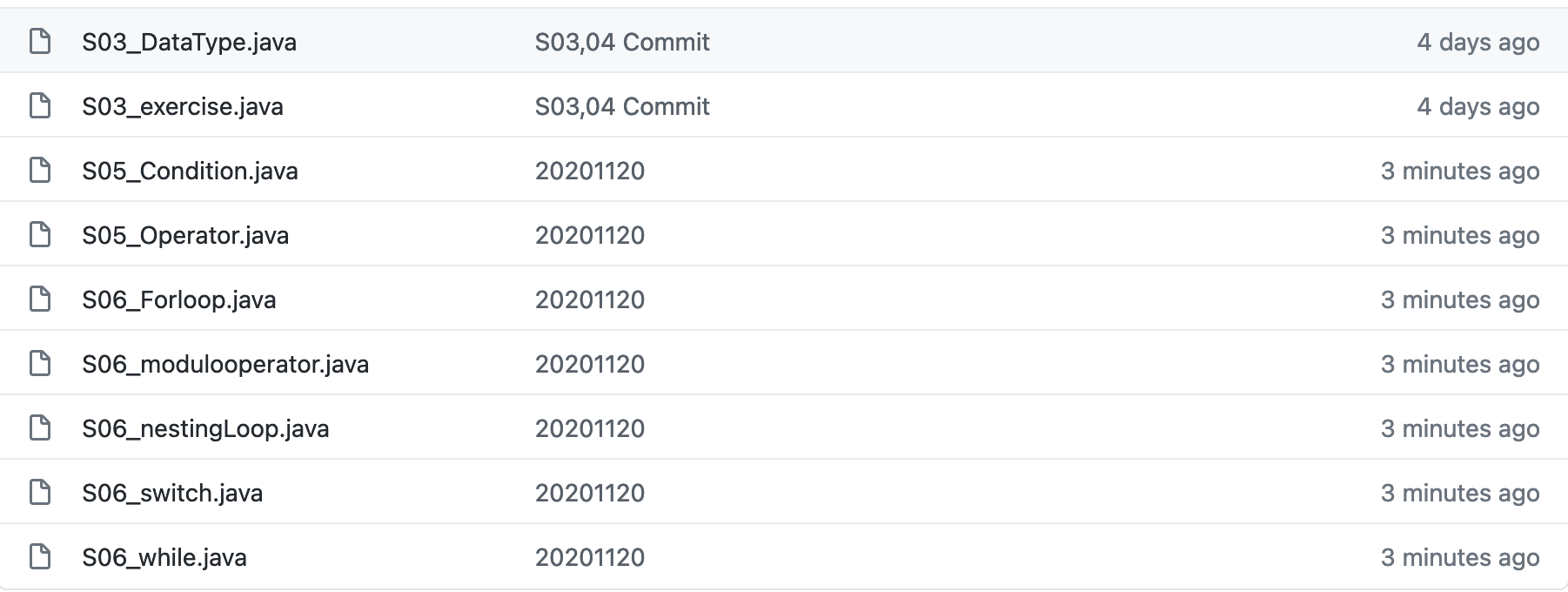
파일이 아주 잘 업로드 된 것을 확인 할 수 있다.
3. github remote repository 동기화 방법
이번에는 같은 github.com 의 코드를 내 로컬에 2군데의 directory에 clone 해보자
% git clone https://github.com/aliceson89/JavaLearn.git git_home
Cloning into 'git_home'...
remote: Enumerating objects: 63, done.
remote: Counting objects: 100% (63/63), done.
remote: Compressing objects: 100% (43/43), done.
remote: Total 63 (delta 15), reused 53 (delta 11), pack-reused 0
Receiving objects: 100% (63/63), 23.25 KiB | 3.32 MiB/s, done.
Resolving deltas: 100% (15/15), done.
% git clone https://github.com/aliceson89/JavaLearn.git git_office
Cloning into 'git_office'...
remote: Enumerating objects: 63, done.
remote: Counting objects: 100% (63/63), done.
remote: Compressing objects: 100% (43/43), done.
remote: Total 63 (delta 15), reused 53 (delta 11), pack-reused 0
Receiving objects: 100% (63/63), 23.25 KiB | 2.32 MiB/s, done.
Resolving deltas: 100% (15/15), done.작업 컴퓨터가 한대는 집에 한대는 회사에 있다고 가정하고 따로 로컬 폴더를 만든거라고 가정해 보자.
오늘 집에서 작업을 다 마치고 난뒤 1개의 새로운 파일을 github repository (github.com)에 업로드 했다.
% ls -ltr
total 96
-rw-r--r-- 1 alice staff 39 20 Nov 16:09 README.md
-rw-r--r-- 1 alice staff 4652 20 Nov 16:09 S03_DataType.java
-rw-r--r-- 1 alice staff 1470 20 Nov 16:09 S03_exercise.java
-rw-r--r-- 1 alice staff 3991 20 Nov 16:09 S05_Condition.java
-rw-r--r-- 1 alice staff 2137 20 Nov 16:09 S05_Operator.java
-rw-r--r-- 1 alice staff 1040 20 Nov 16:09 S06_Forloop.java
-rw-r--r-- 1 alice staff 2534 20 Nov 16:09 S06_modulooperator.java
-rw-r--r-- 1 alice staff 259 20 Nov 16:09 S06_nestingLoop.java
-rw-r--r-- 1 alice staff 2696 20 Nov 16:09 S06_switch.java
-rw-r--r-- 1 alice staff 2133 20 Nov 16:09 S06_while.java
-rw-r--r-- 1 alice staff 745 20 Nov 16:13 Tutorial02.java
% git add Tutorial02.java
% git status
On branch master
Your branch is up to date with 'origin/master'.
Changes to be committed:
(use "git restore --staged <file>..." to unstage)
new file: Tutorial02.java
% git commit -m "home:Tutorial02.java"
[master cd85b60] home:Tutorial02.java
1 file changed, 39 insertions(+)
create mode 100644 Tutorial02.java
% git push
Enumerating objects: 4, done.
Counting objects: 100% (4/4), done.
Delta compression using up to 8 threads
Compressing objects: 100% (3/3), done.
Writing objects: 100% (3/3), 645 bytes | 645.00 KiB/s, done.
Total 3 (delta 1), reused 0 (delta 0), pack-reused 0
remote: Resolving deltas: 100% (1/1), completed with 1 local object.
To https://github.com/aliceson89/JavaLearn.git
7b90227..cd85b60 master -> master그 후 내일아침이 되어 회사에서 일을 다시 시작할 때는 어떻게 시작해야 하는가?
이럴 때 사용하는 것이 git pull 명령어 이다.
% cd git_office
% git pull
warning: Pulling without specifying how to reconcile divergent branches is
discouraged. You can squelch this message by running one of the following
commands sometime before your next pull:
git config pull.rebase false # merge (the default strategy)
git config pull.rebase true # rebase
git config pull.ff only # fast-forward only
You can replace "git config" with "git config --global" to set a default
preference for all repositories. You can also pass --rebase, --no-rebase,
or --ff-only on the command line to override the configured default per
invocation.
remote: Enumerating objects: 4, done.
remote: Counting objects: 100% (4/4), done.
remote: Compressing objects: 100% (2/2), done.
remote: Total 3 (delta 1), reused 3 (delta 1), pack-reused 0
Unpacking objects: 100% (3/3), 625 bytes | 125.00 KiB/s, done.
From https://github.com/aliceson89/JavaLearn
7b90227..cd85b60 master -> origin/master
Updating 7b90227..cd85b60
Fast-forward
Tutorial02.java | 39 +++++++++++++++++++++++++++++++++++++++
1 file changed, 39 insertions(+)
create mode 100644 Tutorial02.java
% ls -ltr
total 96
-rw-r--r-- 1 alice staff 39 20 Nov 16:10 README.md
-rw-r--r-- 1 alice staff 4652 20 Nov 16:10 S03_DataType.java
-rw-r--r-- 1 alice staff 1470 20 Nov 16:10 S03_exercise.java
-rw-r--r-- 1 alice staff 3991 20 Nov 16:10 S05_Condition.java
-rw-r--r-- 1 alice staff 2137 20 Nov 16:10 S05_Operator.java
-rw-r--r-- 1 alice staff 1040 20 Nov 16:10 S06_Forloop.java
-rw-r--r-- 1 alice staff 2534 20 Nov 16:10 S06_modulooperator.java
-rw-r--r-- 1 alice staff 259 20 Nov 16:10 S06_nestingLoop.java
-rw-r--r-- 1 alice staff 2696 20 Nov 16:10 S06_switch.java
-rw-r--r-- 1 alice staff 2133 20 Nov 16:10 S06_while.java
-rw-r--r-- 1 alice staff 745 20 Nov 16:18 Tutorial02.java마지막에 Tutorial02.java (git_home 에서 새로 add한 파일) 파일이 git_office 에도 생긴 것을 볼 수 있다.

내용이 도움이 되셨다면 블로그 구독하기 부탁드리겠습니다.
* 이 글의 모든 저작권은 aliceintr에 있으며 무단 배포 및 사용은 자제해 주시기 바랍니다. *
'DevOps > GIT' 카테고리의 다른 글
| github#11 git tag 와 branch 차이 (0) | 2020.11.25 |
|---|---|
| github#10 git push and pull (0) | 2020.11.24 |
| github#8 git stash (0) | 2020.11.20 |
| github#7 3 ways merge (0) | 2020.11.20 |
| github#6 git merge conflict (0) | 2020.11.20 |